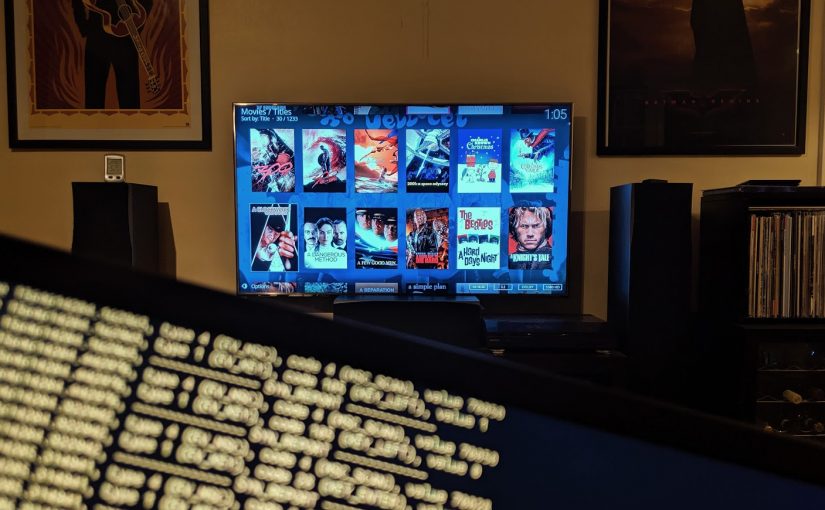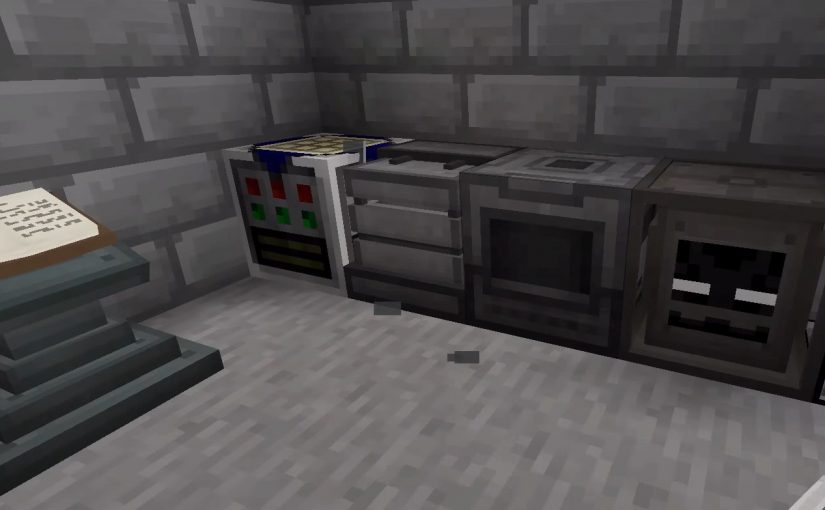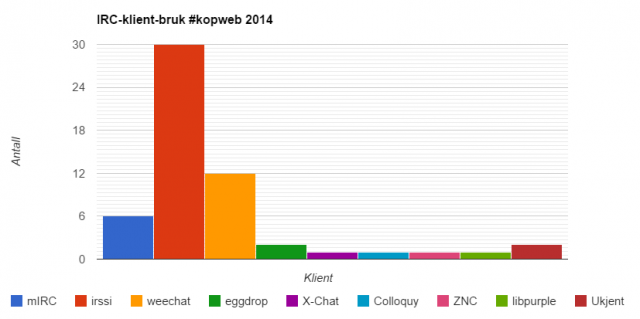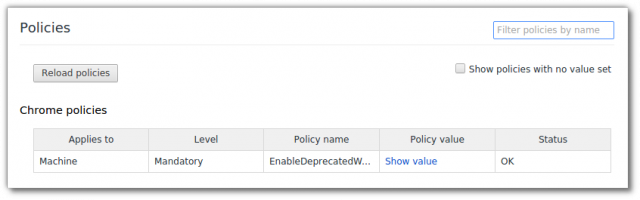Or: make your MCE remote work properly again on Kodi after upgrading to Ubuntu 18.04. No LIRC required.
Ever since I upgraded my Kodi box to Ubuntu 18.04, I’ve been having issues with my beloved remote control, the MCE remote from Microsoft. (I’ve had it for years, I have perfect muscle memory for all the buttons. All the most important buttons are within thumb reach.)

First, it wouldn’t work at all, and after some frustrating hours of problem shooting I got it sort-of, kind-of working, but it started repeating button presses, ignoring some buttons and generally being pretty useless. I eventually gave up on using the original IR receiver, and found that if I used a third party IR receiver acting like a HID device, I could tweak the keyboard bindings in Kodi to make it more or less feature complete.
That only left me with one annoyance: some buttons would register double presses. Worse, the all important «OK» button was one of them. Whenever I was navigating through my media, the double click would randomly start a movie I didn’t mean to, go to a season I didn’t intend etc. Changing options was also a big hassle, whenever I tried to toggle subtitles, they would generally un-toggle immediately.
Fortsett å lese Fixing multiple button presses being detected on IR remote on Linux when using evdev